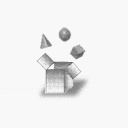SecureMedia Installation & App Launch
Typically installation of SecureMedia involves three simple steps
[1] Download demo or purchase app and download
[2] Unzip the SecureMedia.jar.zip file and place in any directory
[3] Double click on the “SecureMedia.jar” file to launch app and use
An additional (one-time temporary) configuration step is required in SystemPreferences the first time SecureMedia is run on MacOS X 10.8 (or later) - after SecureMedia has been launched once this setting can be returned to its original state as shown below. If you are running a version of MacOS X earlier than 10.8 you can simply follow steps [1]-[3] above.
Windows or Linux may require a free download of the Java runtime from Oracle.com if not installed by default on your platform - download instructions are shown below. Most platforms will be able to simply use steps [1]-[3] above
MacOS X 10.8 (or later)
Prior to launching SecureMedia.jar for the first time open System Preferences as shown below
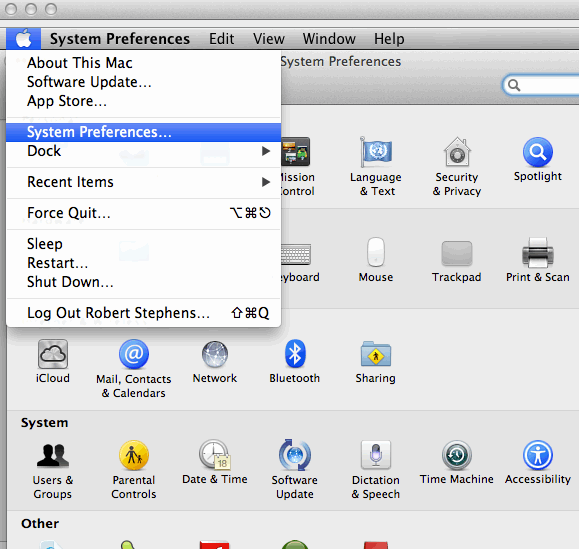

Next select the “Security & Privacy Preference
Temporarily Select the radio-button “Allow applications downloaded from Anywhere” as shown below
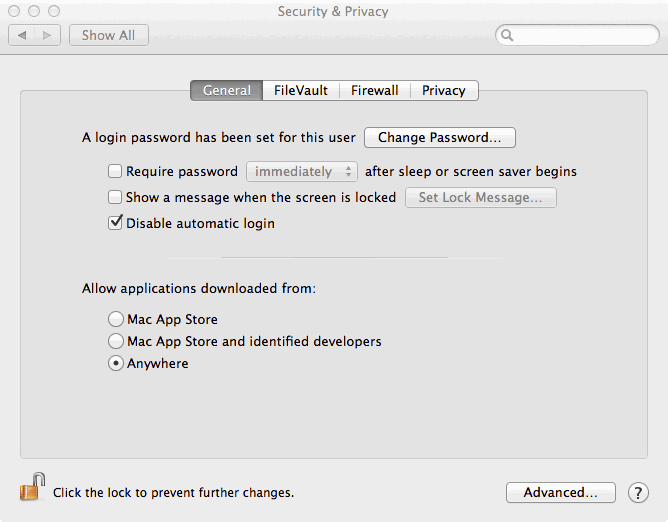
Launch the SecureMedia application by double clicking on the SecureMedia.jar file as shown below - once SecureMedia has started you may either use the application or quit the app and follow the next step to return your Security & Privacy settings to the original state - SecureMedia will now run fine in the original setting of “Mac App Store and Identified developers” or “Mac App Store”
Double Click the jar file to launch SecureMedia App
And Now Drag & Drop your File Here to Scramble or Unscramble
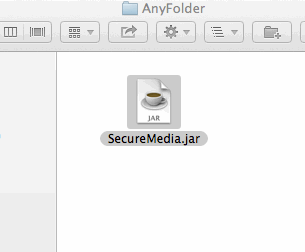
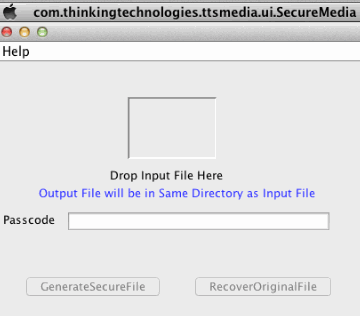
Return the System & Privacy setting to “Mac App Store and identified developers” as shown below (you will not have to do this again).
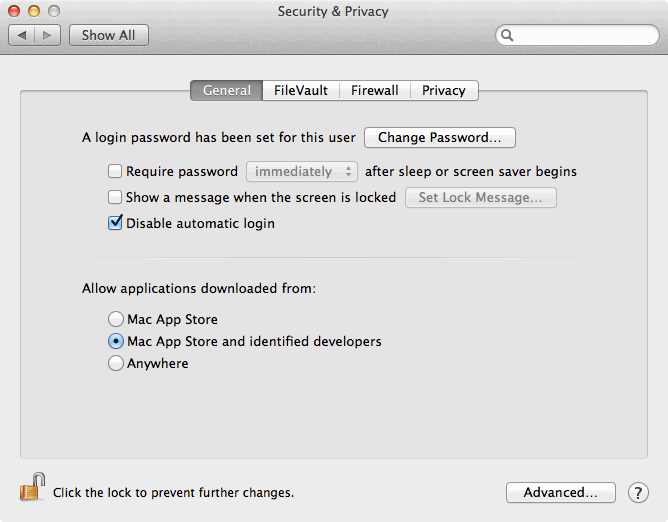
Secure Media is now ready to use on MacOS X 10.8 - note that some document types are actually wrapped directories such as rtfd documents on MacOS X - these will need to be wrapped as tar or zip files before encrypting with SecureMedia to make sure all files are included in the encrypted file.
Windows and Linux - Java Runtime Installation
If your platform does not currently have the Java runtime installed download and install the Free Java runtime from the following Oracle website:
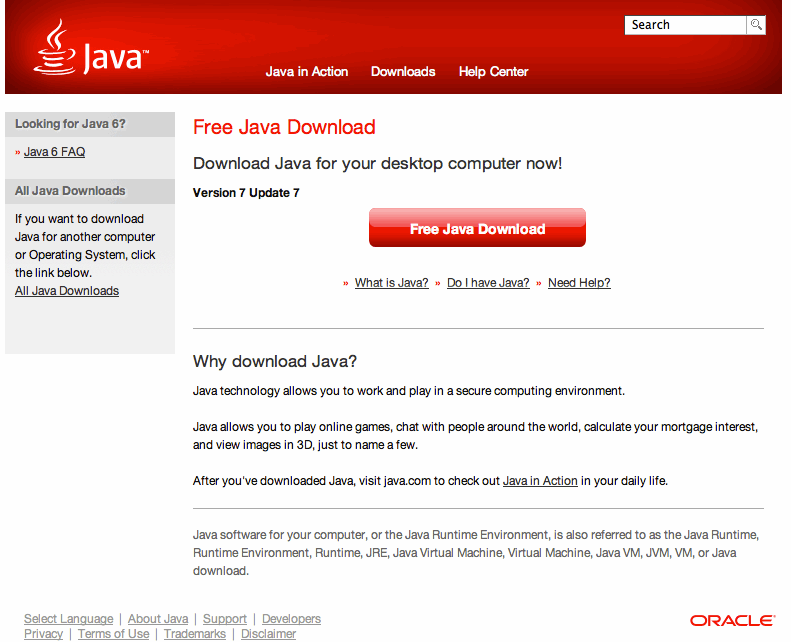
Follow the installation instructions - after complete, SecureMedia is now ready to run.
Thinking Technologies and the Thinking.com logo are registered Trademarks of Thinking Technologies, Inc. All Trademarks Are The Property of Their Respective Owners